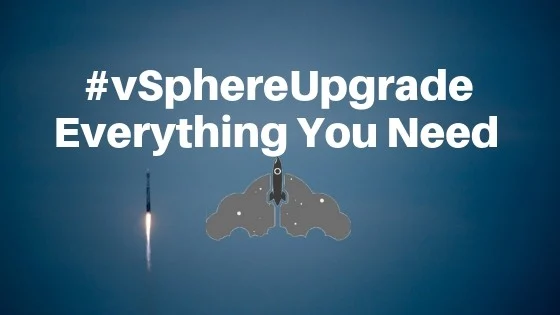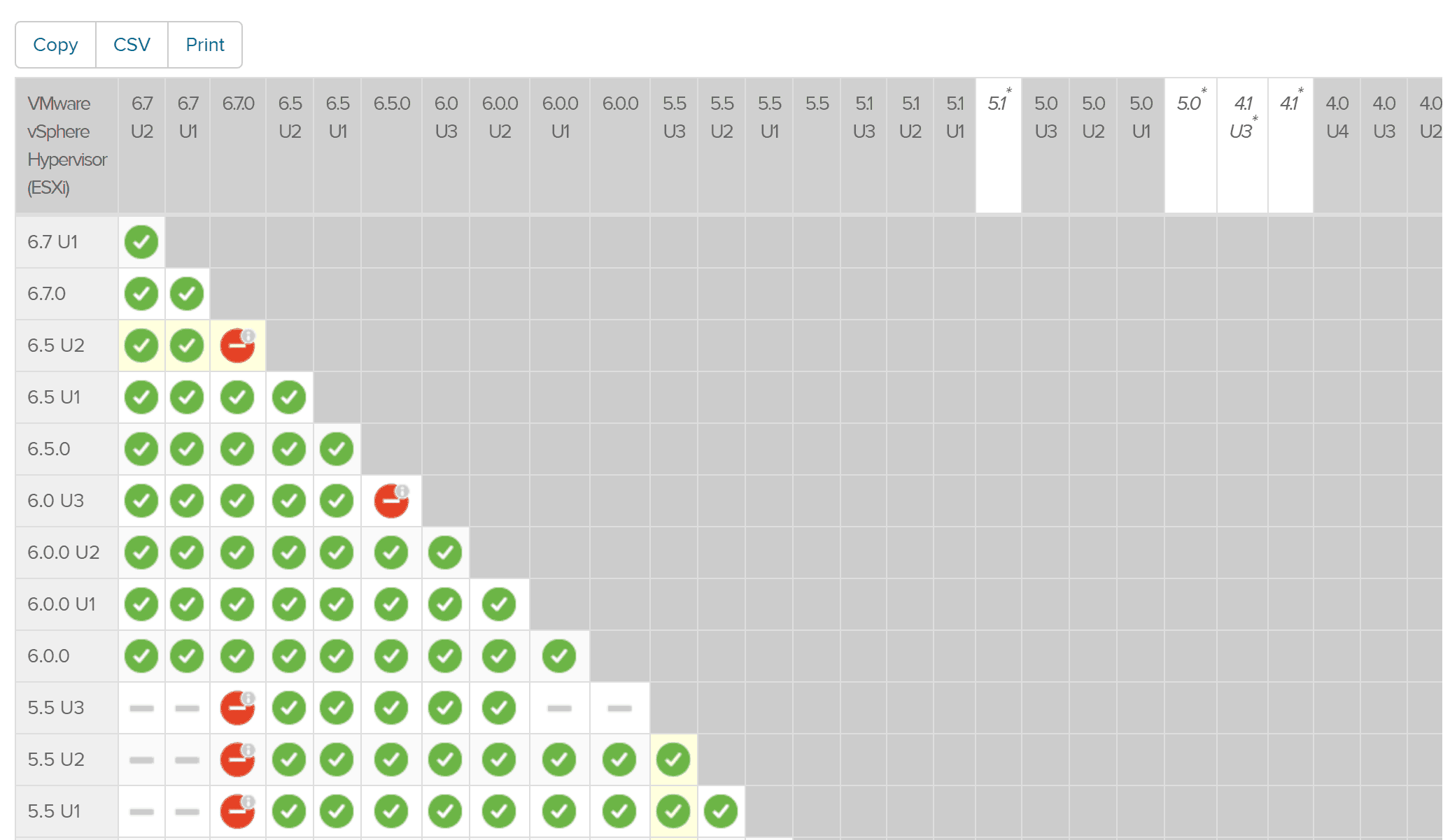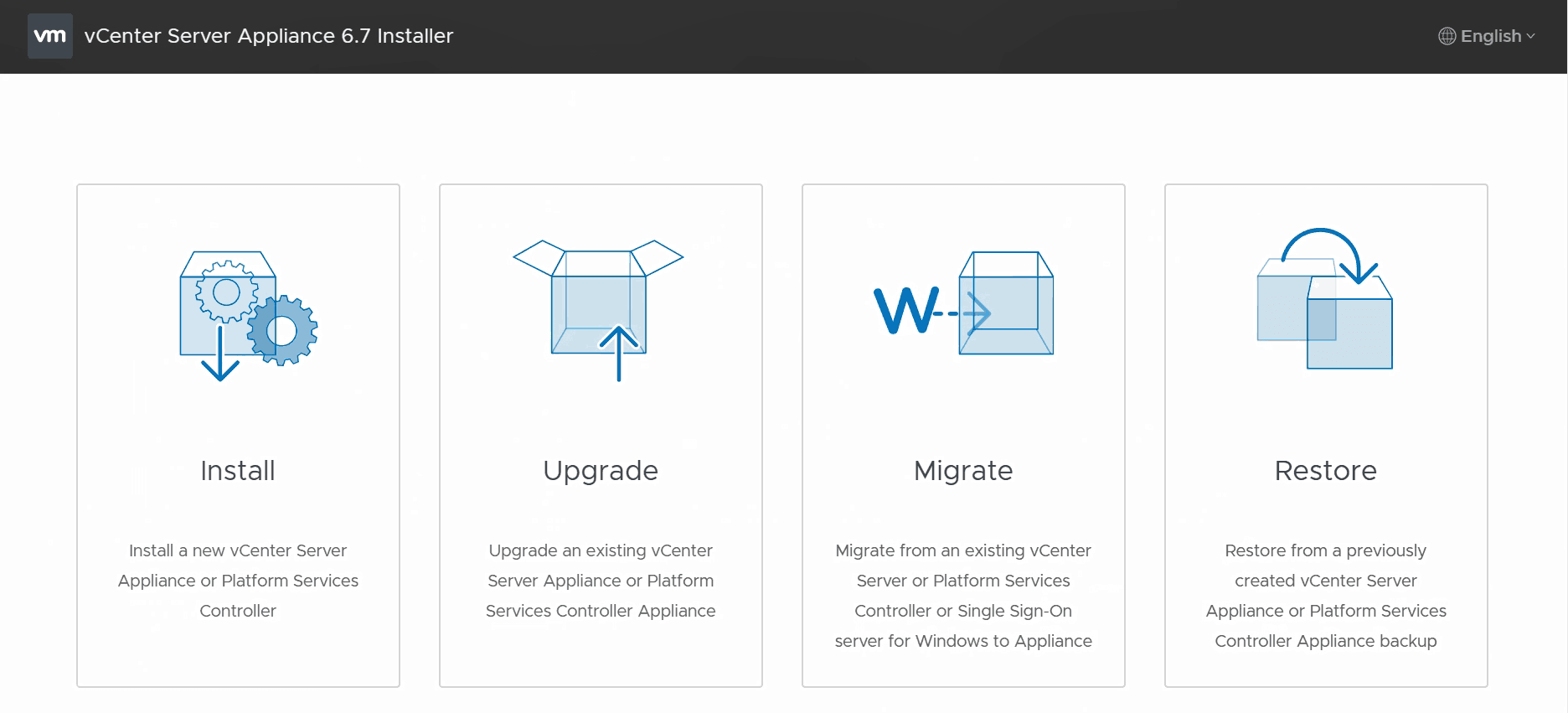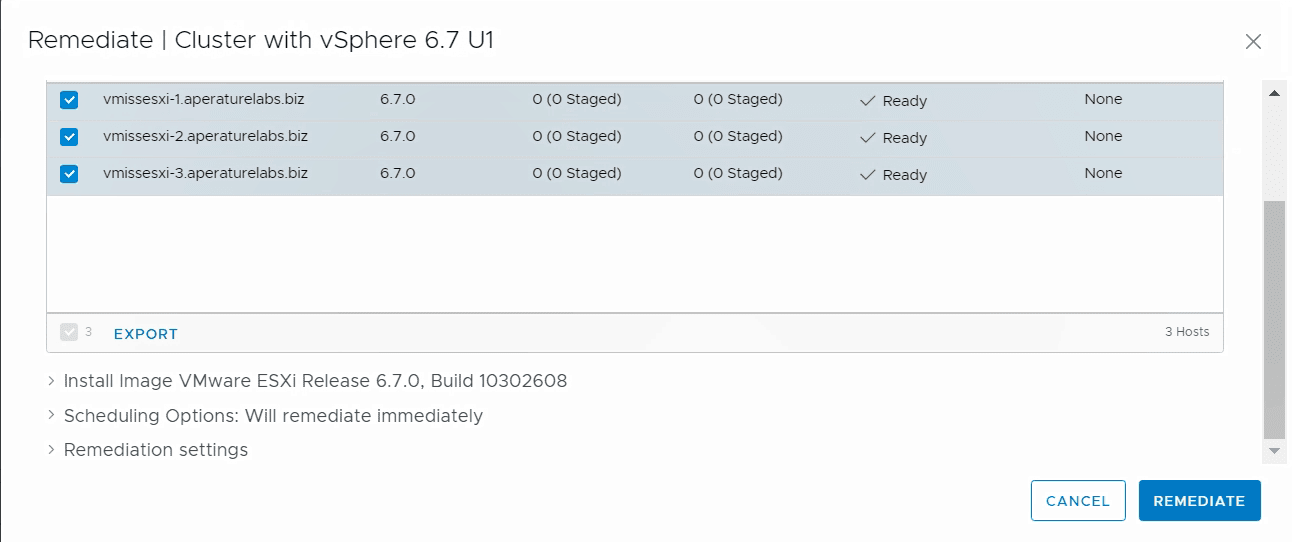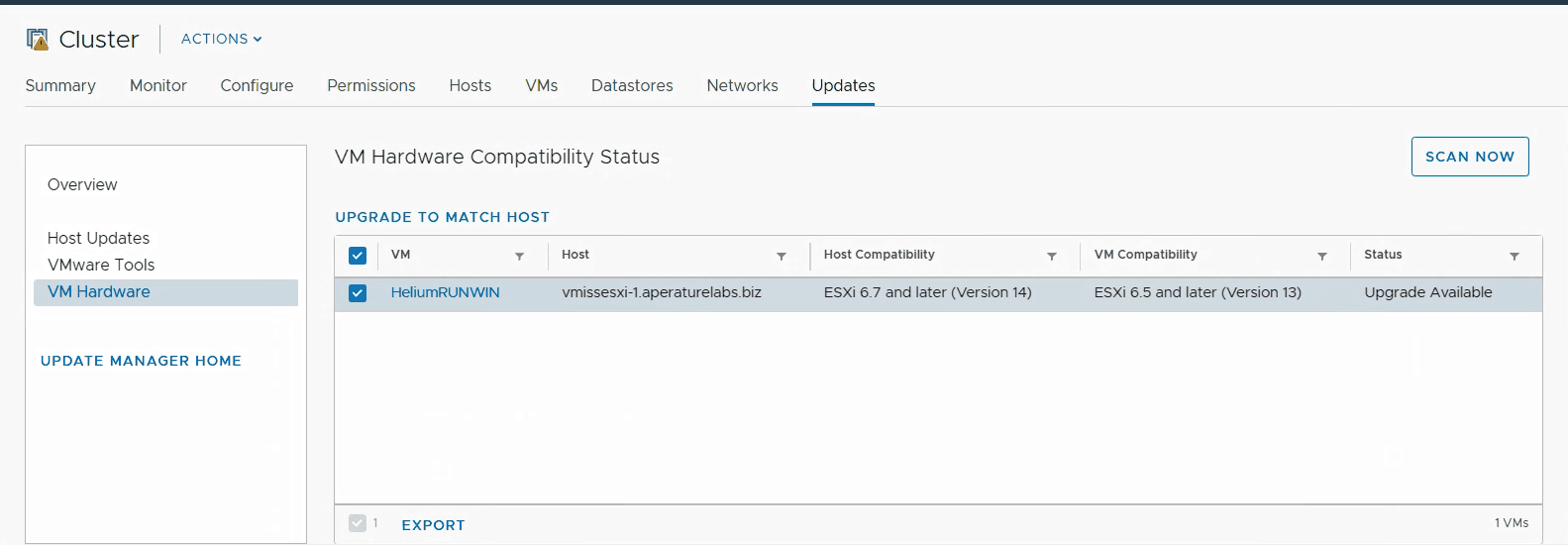Read on to learn more about VMware vSphere Update Manager, and the vSphere Upgrade process.
What is VMware vSphere Update Manager?
VMware vSphere Update Manager is a utility created by VMware to help with vSphere upgrades. In its current iteration, VMware vSphere Update Manager can update the following VMware components for you:
- ESXi updates and patches
- VMware Tools
- Virtual Machine Hardware Compatibility
It is extremely easy to use, and allows you to schedule your vSphere updates as you see fit. One nice feature when it comes to updating ESXi is the ability to stage your updates ahead of time to make the update process faster. vSphere Update manager downloads everything you need, so your new software is there waiting when it is time to perform the vSphere upgrade.
What Should I Consider Before Starting My vSphere Upgrade With VMware Update Manager?
First and foremost, before you even think about upgrading any VMware vSphere component, your first stop should be the VMware Compatibility Guide. You may also hear this referred to as the VMware Comparability Matrix or VMware Interoperability Matrix. This guide tells you what works with your desired version of VMware vSphere. It is important to check this guide for every component of your environment such as:
- ESXi host hardware
- Storage Arrays
- Backup Software
You will need to verify the versions of any component that touches your VMware vSphere environment. Do not proceed with any portion of your vSphere upgrade before doing so, or you may end up in an unsupported configuration. Think of the VMware Compatibility guide as your one stop shop for making sure your version of VMware vSphere works with 3rd party components – those software and components not created by VMware directly.
There is also the VMware Interoperability Matrix which is a separate entity. Though the terms may be used interchangeably, the VMware Interoperability Matrix shows you interoperability between VMware products components. For example, you would check to make sure versions of ESXi and vCenter server were compatible in this Matrix.
One important consideration is your VMware vSphere upgrade path, or how do you get to the version of vSphere you want from the current vSphere version you are running? The VMware Interoperability Matrix is what can help you determine this.
This is an example of what the VMware vSphere Hypervisor, AKA ESXi upgrade path looks like. Be sure to always check the VMware Interoperability Matrix before each and every upgrade, as things may change over time as new versions of software are released.
First, I accessed the VMware Interoperability Matrix and clicked on Upgrade Path. Then I selected the component I wanted to upgrade, and accessed the results. In this case, I selected VMware vSphere Hypervisor (ESXi).
As you can see from this chart, it is easy to see what versions of ESXi I can upgrade from and to.
I can also Copy, Print, or export this data to CSV for later.
Updating VMware vCenter Server
One rule of thumb is that you must always first update VMware vCenter Server, before you update ESXi. While vCenter Server can manage lower version of ESXi, such as vCenter Server 6.7 managing ESXi 6.5, this does not work the other way around. You cannot have a higher version of ESXi than vCenter server.
vCenter server upgrades are not very difficult, and there are a couple of ways to do them. You will not use vSphere Update Manager to upgrade vCenter, however. Be sure to check out this detailed guide on how to update vCenter Server to get comfortable with the process before you do it.
Updating VMware ESXi with vSphere Update Manager
When it comes to updating ESXi, vSphere Update Manager is hands down the easiest way to accomplish this. It is a powerful tool that is very easy to use, and has been around for quite some time. As of vSphere 6.5, Update Manager in included as part of the vCenter Server Appliance.
While Update Manager was part of the vCenter Server Appliance, it was not until vSphere 6.7 U1 that it had full feature parity in the HTML5 based vSphere Client.
We briefly talked about the VMware vSphere Upgrade Path. If you cannot go directly from one version of VMware vSphere to the other, you may have to do two upgrades to get there. This would mean two upgrade of your VMware vCenter Server, and two upgrade of your ESXi hosts.
I have written a number of guides on how to upgrade ESXi using VMware Update Manager:
How to Upgrade ESXi 5.5 to 6.5 Note: ESXi 5.5 does not have a direct upgrade to ESXi 6.7. You must first upgrade ESXi 5.5 to 6.5, then ESXi 6.5 to 6.7.
How to Update ESXi 6.7 to 6.7 U1
Patching ESXi
Besides upgrading to a new ESXi version, vSphere update manager is also helpful for patching ESXi. Patching ESXi is a very important aspect of handling security in your VMware vSphere environment. If a vulnerability is released, you may need to patch your ESXi hosts.
Here is a detailed step by step guide on how to patch VMware vSphere ESXi with vSphere Update Manager.
You can see more of my VMware vSphere Security resources here.
Updating VMware Tools and Updating Virtual Machine Hardware Comparability
When it comes to your vSphere upgrade, vCenter and ESXi are not the only components to care about. VMware tools is a software package every virtual machine runs, and new versions of ESXi often come with new versions of VMware tools.
Likewise, VMware also introduces new Virtual Machine Hardware Compatibility (or virtual hardware as we called it in the old days) with major ESXi releases. This component can also be updated by vSphere Update Manager. Updating your Virtual Machine Hardware Compatibility is just like physically upgrading a hardware device. VMware cautions against doing this upgrade unless it is required. This update does require a reboot of the guest OS, however Update Manager provides the ability to schedule the update the next time the virtual machine restarts.
I have written a detailed walk through of updating both VMware tools and Virtual Machine Hardware Compatibility to help you understand the process before you try it.
Because both of these components are so tightly tied to the underlying version of the ESXi hypervisor, you would only update VMware tools or update Virtual Machine Hardware Compatibility after your ESXi update is complete.
VMware vSphere Licencing
As part of your VMware vSphere Upgrade, it is important to make sure that you have valid license installed in your VMware environment. VMware vSphere comes with a 60 day evaluation license, so everything will work fine for the first 60 days. After that, you will begin seeing problems in your environment if you do not have a valid license.
This guide tells you how to install a license in the vSphere Client, and this guide shows you how to update a license in the vSphere Web Client.
There are several different types of vSphere licenses.
- vSphere Standard, vSphere Enterprise Plus or vSphere Platinum for the data center
- vSphere Essentials for small IT environments
- vSphere Remote Branch Office (vSphere ROBO) Editions
By offering these licencing models, VMware makes sure there is a version of VMware vSphere that meets the requirements of every IT environment.
Why VMware vSphere Update Manager is Awesome
As you can see through these guides, VMware vSphere Update Manager is awesome, it is the easy button for your VMware vSphere updates. It is important to remember that VMware vSphere Update Manager is part of the VMware vCenter Server Appliance. While Update Manager cannot upgrade the VMware vCenter Server Appliance, that update is also very easy as we illustrated in our guide.
Before you start using VMware vSphere Update Manager, it is important to do a couple of things:
- Check the VMware Compatibility Guide and VMware Product Interoperability Matrix to makes sure all of the components of your VMware vSphere environment will continue to work together and be supported.
- Update your VMware vCenter Server Appliance to the desired version of VMware vSphere.
Then you can begin to use VMware vSphere Update Manager to complete your vSphere upgrade!