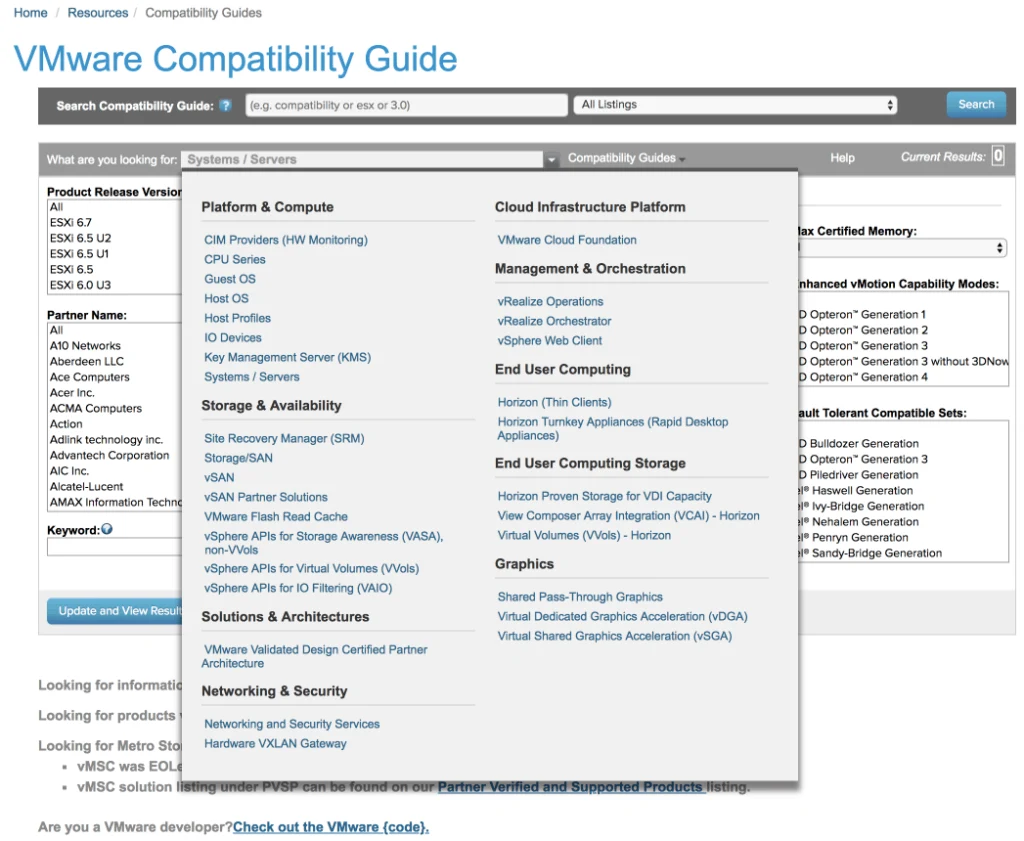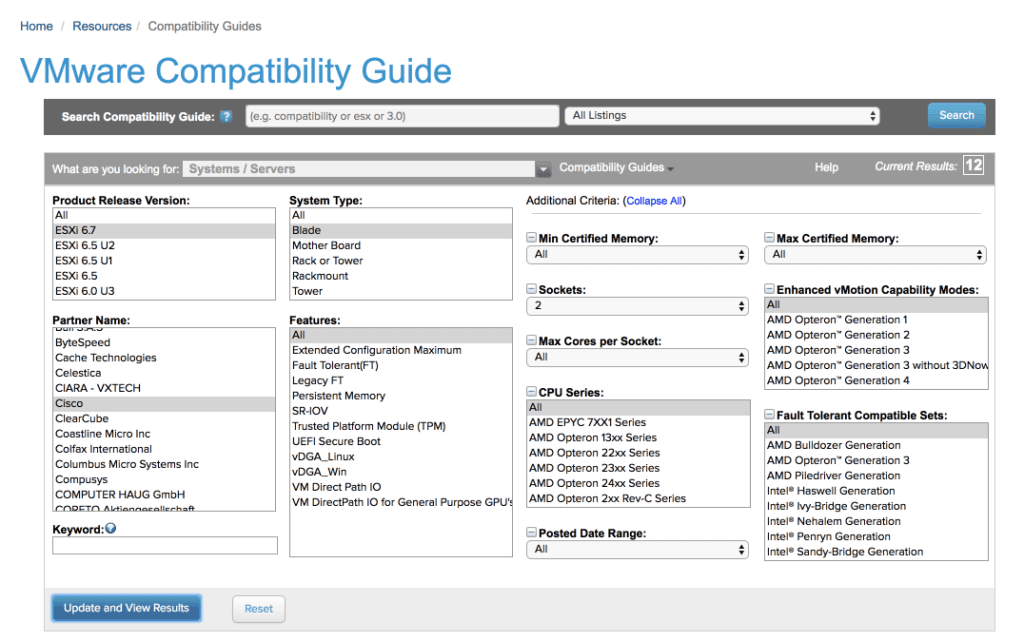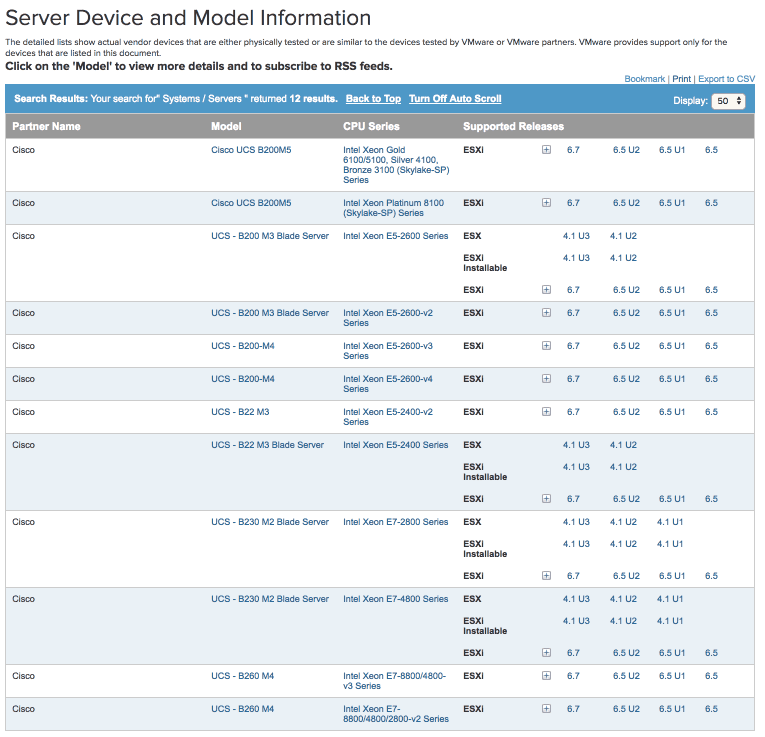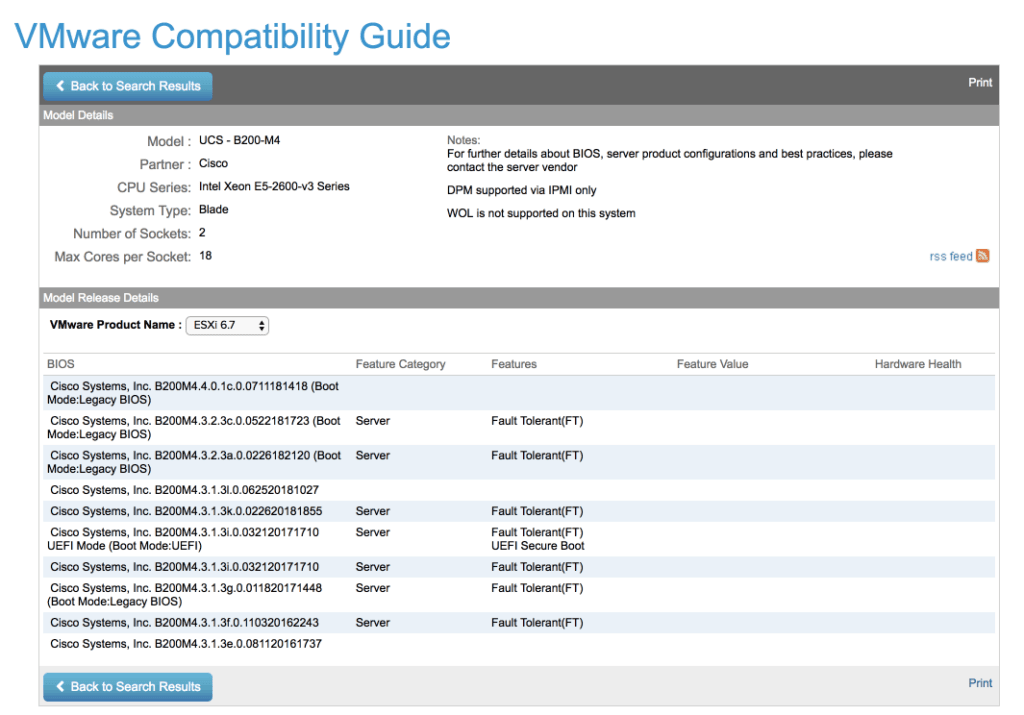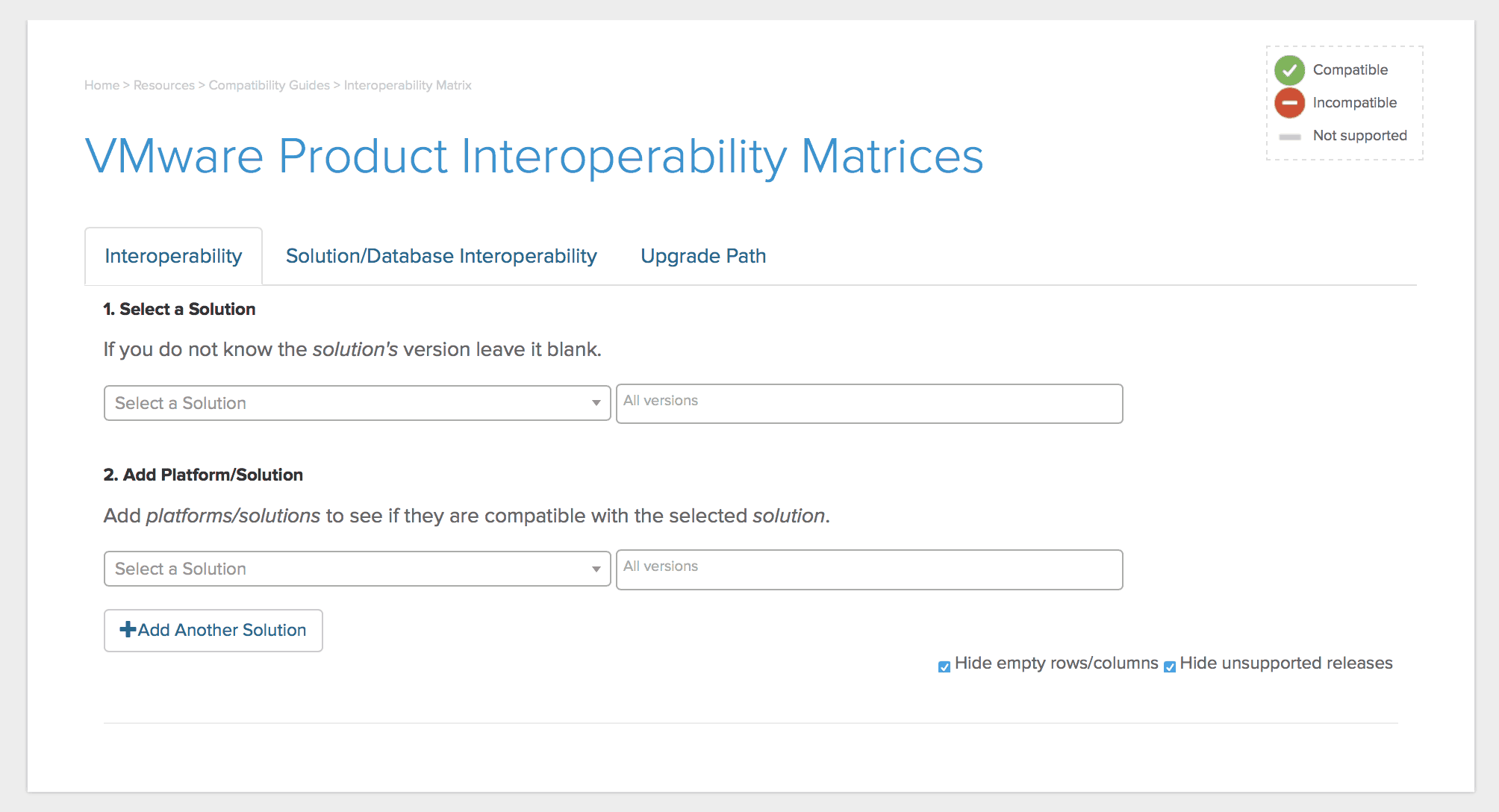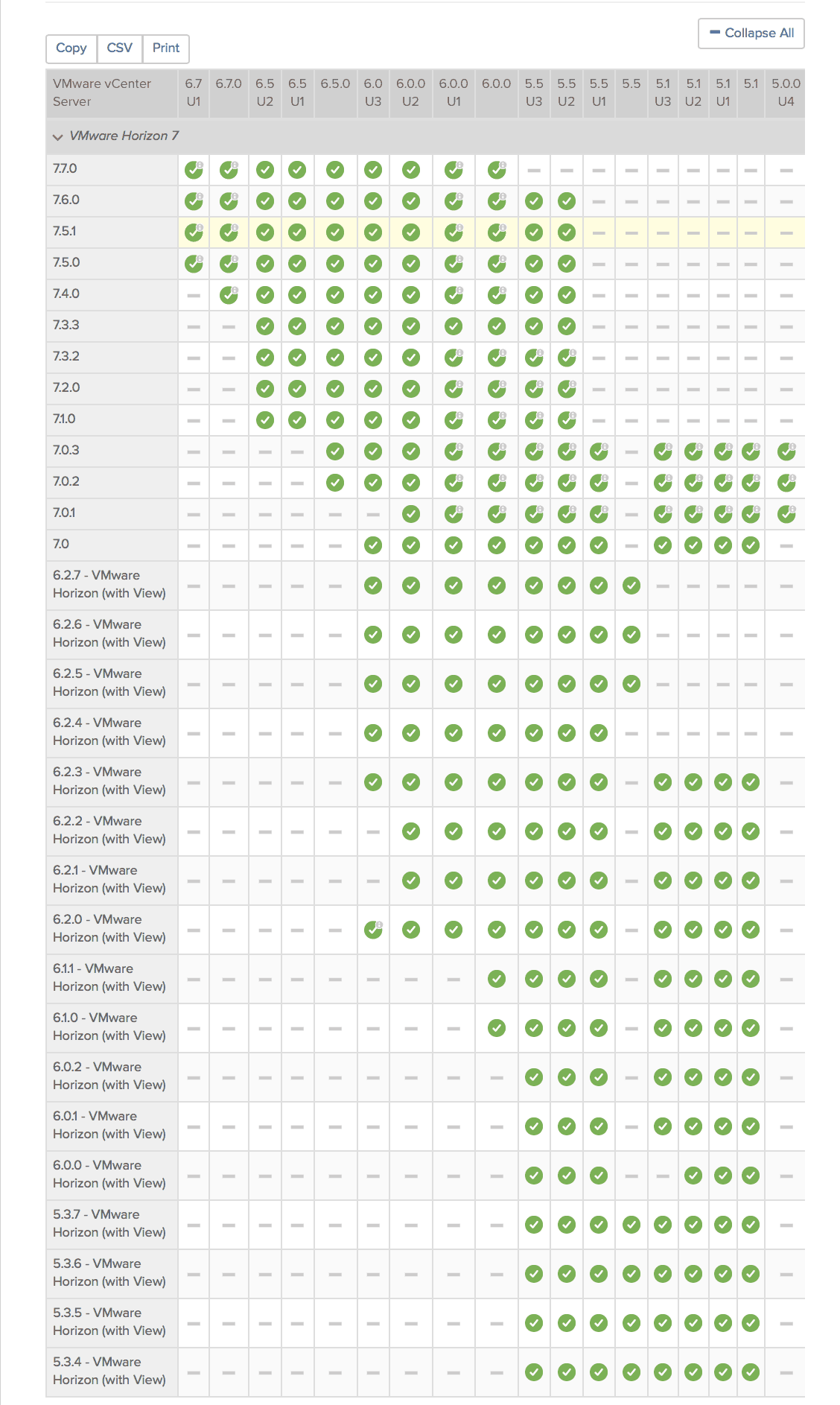The VMware Compatibility Guide, which some may refer to as the VMware Compatibility Matrix is the result of a ton of hard work between VMware and their various partners. VMware and their partners spend hours upon hours validating specific VMware software versions and specific partner hardware and software versions.
Ensuring your configuration is supported is the first step for a successful vSphere Upgrade. If you run into issues, you will want to call VMware support, or support of a VMware partner. The first thing they will review with you is all of your hardware and software versions, beyond just VMware vSphere.
Guess what? If the combination you are running is not listed on the VMware Compatibility Matrix, you may not be able to receive support. The last thing you want to do is to hear that customer support cannot help you, or that there will be extra costs associated with support.
Now that we know why ensuring our configuration is listed on the VMware Compatibility Guide is so important, we are going to take a closer look at how we can ensure our configuration is supported on the VMware compatibility matrix.
Two Ways to Determine VMware Product Interoperability: The VMware Compatibility Matrix (VMware Compatibility Guide) and VMware Interoperability Matrix
Sometimes this can get a little bit confusing, because different hardware and software vendors call their compatibility or interoperability matrix or guide something different.
When it comes to VMware, there are two ways to determine VMware product interoperability, and it depends on what components you are looking at. These two ways are by examining the following VMware compatibility products:
The VMware Compatibility guide is what we have been talking about so far. It is what we use when we need to make sure that a VMware product is compatible with something else in our IT infrastructure, such as the servers we are going to install it on, or the storage array we are going to connect it to.
The VMware Product Interoperability Matricies are used when we want to check which versions of VMware products are compatible with each other. For example, if we are running VMware vSphere 6.7, and we want to run VMware Horizon 7, we would check THIS matrix to make sure they work together.
This distinction is very important in VMware land since these the VMware Compatibility Guide and the VMware Product Interoperability Matrix have two distinct matrix.
NOTE: I have noticed that all vendors have a different name for their tools of this type which is why it gets confusing. It is important to know where to look based on the components you are panning on upgrading.
The terms “compatibility matrix” and “interoperability matrix” are pretty generic and mean almost the same thing, so it is important to know what the vendor you are dealing with refers to when they are talking about compatibility and interoperability of their products. It may take a bit of poking around a vendor site before you figure out what terms they use!
While, yes, everyone calls their guide to compatibility something different (can you tell this is important to realize?), the VMware Compatibility Guide and VMware Product Interoperability Matrix really have two different functions so it is important to get these terms right.
Using The VMware Compatibility Guide aka VMware Compatibility Matrix
Now, we are going to take a look at how to use the VMware Compatibility Guide. You can access it by clicking this link.
The default view of the VMware Compatibility Guide is Systems/Servers. You would use this view to take a look at your server hardware to ensure it is supported by the VMware product you would like to upgrade. There are also many other views available, which you can see below:
All of the areas listed here are very important integration points for VMware vSphere and infrastructure components of their partners. Remember, VMware is a software company, and software always requires hardware to run on.
First and foremost, I want to make sure my server hardware is supported. Since I am using Cisco UCS for my ESXi hosts, I have entered the information as follows into the VMware Compatibility Guide. I have made sure to select the ESXi version I want to upgrade to (vSphere 6.7), the system type (Blade), the Partner Name (Cisco) and made sure to include all features.
Next, the VMware Compatibility guide provides me with an interoperability matrix for VMware and Cisco UCS Blade servers as shown below:
As we can see, there are 12 UCS blade models supported in this list, including the one I was looking for, great!
Now, we are going to take a closer look at the interoperability vSphere 6.7 and the Cisco UCS B200 M4 with the VMware Compatibility Guide.
This details page lists things like BIOS versions we will need, and any caveats there are for interoperability of vSphere 6.7 and the Cisco UCS B200 M4. For example, you can see that Wake-on-Lan or WOL is not supported with the Cisco UCS B200 M4. There is also a note that you should also check the vendor’s corresponding compatibility matrix.
This is a good reminder, because beyond checking the VMware Compatibility Guide for the Cisco UCS B200 M4, we should also check the Cisco equivalent (which is the called the Cisco UCS Hardware and Software Compatibility tool) for Cisco’s stated computability with ESXi 6.7.
Using the VMware Product Interoperability Matrix
Next we are going to look at the VMware Product Interoperability Matrix. This is what we use to make sure VMware products are compatible with each other. This is what it looks like when we visit the site:
In step 1, we select the solution we want to check VMware interoperability for. I am going to select VMware vCenter Server, and in step 2 I am going to select VMware Horizon 7. In these drop down menus you will see every product VMware offers.
You can also leave the version information blank, because once we select the second product, we will see VMware product compatibility between the products and product versions like this, beneath the spot where you specified the product versions:
There you have it. Since we did not specify a version, we can see a very good history of the VMware product interoperability between VMware Horizon and VMware vCenter server.
When to Check The VMware Compatibility Guide or VMware Compatibility Matrix
As I mentioned earlier, it is important to check the VMware Compatibility Tool before upgrading your vSphere infrastructure, or anything that interacts with it directly, such as your storage array or backup software. While it is tempting to immediately upgrade to the newest vSphere version using vSphere Update Manager, the fact is that not all partners will support the new vSphere release the day it arrives.
When to Check the VMware Product Interoperability Matrix or VMware Product Interoperability Guide
It is time to check the VMware product interoperability matrix whenever you are panning to upgrade any of the VMware branded components of your environment. This is a vital step to your VMware vSphere upgrade success.
If you do not already have a chart or list of the components of your VMware vSphere Environment, now would be a good time to make one. This way, you can always verify each and every component on the list before you attempt a VMware vSphere Upgrade, or a component of it.
Determining Your VMware vSphere Upgrade Path
If you look at the first picture of the VMware Product Interoperability Matrix, there is a tab for Upgrade Path. After clicking the tab, simply select the product you are trying to determine the upgrade path for. In this example, I selected VMware vSphere ESXi Hypervisor (ESXi) as shown here: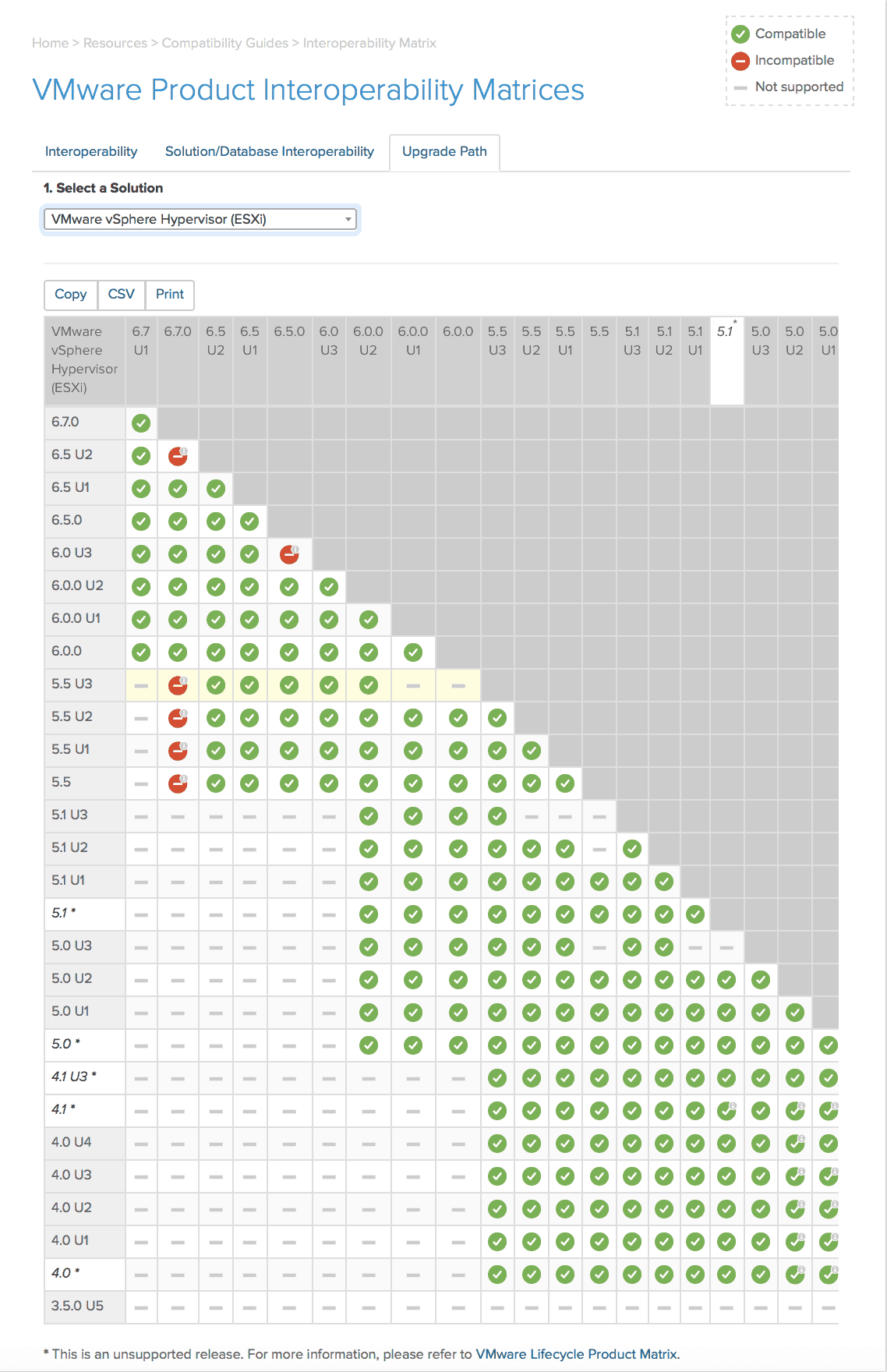
As you can see, I now know what versions for ESXi I can upgrade to from my current version. It is that simple!
More on Upgrading VMware vSphere
Are you looking for step by step instructions to help you upgrade to vSphere 6.7? Check out detailed instructions on how to use vSphere Update Manager to upgrade from ESXi 6.5 to 6.7 here.
If you are running vSphere 5.5 and want to upgrade to vSphere 6.7, you must make a stop at vSphere 6.5. Follow these instructions for using vSphere Update Manager to upgrade ESXi 5.5 to 6.5, then use the instructions above to upgrade ESXi 6.5 to 6.7.
Looking to get started with your vSphere 6.7 U1 or vSphere 6.7 U2 guides? Be sure to check out these resources:
Everything You Need to Upgrade the VMware vCenter Server Appliance to vSphere 6.7 U1
Upgrade ESXi to 6.7 U1 Using VMware vSphere Update Manager
Updating VMware Tools and VM Hardware Compatibility with vSphere Update Manager 6.7 U1
The VMware Compatibility Guide and VMware Interoperability Matrix are your first step for a successful vSphere Upgrade. Be sure to check out my complete vSphere Update Manager and Upgrade guides here.

Melissa is an Independent Technology Analyst & Content Creator, focused on IT infrastructure and information security. She is a VMware Certified Design Expert (VCDX-236) and has spent her career focused on the full IT infrastructure stack.