All of us VCAP-ers know how important our home labs are, so I wanted to give you all a rundown of mine, and how I configure it. I think it is important to have access to some sort of lab, whether it be physical or virtual. This gives us the opportunity to try things that we aren’t using in production, to mess around with settings just for the fun of seeing what happens, and of course the opportunity to run beta software and well, just break stuff. My “daily driver” is MacBook Pro with an i7, 16 GB of RAM, and 500 GB SSD, and this was my lab until something better came along. Honestly it worked just fine, except I’m extremely mobile and running a lab on here isn’t really conducive to just closing the lid and going, not to mention the battery drain with all of the VMs running.
Now for my current lab machine. I have a MacPro with dual xenons, and 20 GB of RAM. I have a 3TB SATA drive in it currently, and a Drobo FS where I store all of my software and odds and ends. What this guy really needs is some SSD, and to have his RAM boosted to 32 GB.
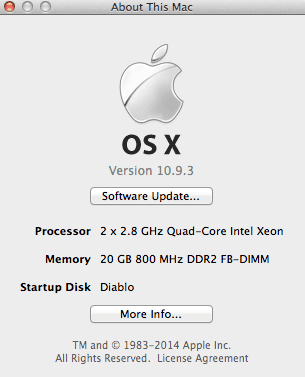 (I seriously LOVE this machine.)
(I seriously LOVE this machine.)
The biggest hurdle I’ve found with the VCAP-DCA exam is that I’m not a VMware administrator by day, so I need to get myself the hands on experience in the new interfaces by night. I plan on taking VCAP-DCA 550 and using the vSphere Web Client as my GUI. I know the C# client is there, and I know where everything is that one in my sleep, but what’s the fun in that? One of my favorite things about the vSphere Web Client is that it works natively on my Macs, and I don’t have to have a Windows VM running if I just want to use vCenter anywhere.
I know I could run ESXi on this, but I run everything in VMware Fusion, mainly because I want to use it for other things (like writing this blog as I take screen shots, or playing Diablo III every once in a while, as you can tell from my MacPro’s name). It works well for me, and I have the ability to do all sorts of crazy things to my virtual ESXi hosts (one of these poor little guys has 8 virtual NICs because I can). I don’t really see any value in running ESXi natively on this for me, but your mileage may vary. MacMinis are also a great choice for home labs, and can run ESXi natively as well.
Now, for what I actually run on this thing. Here are the VMs I have on here. You do not see HyperV on here, I repeat, you do not see HyperV…ok, you do. You caught me.
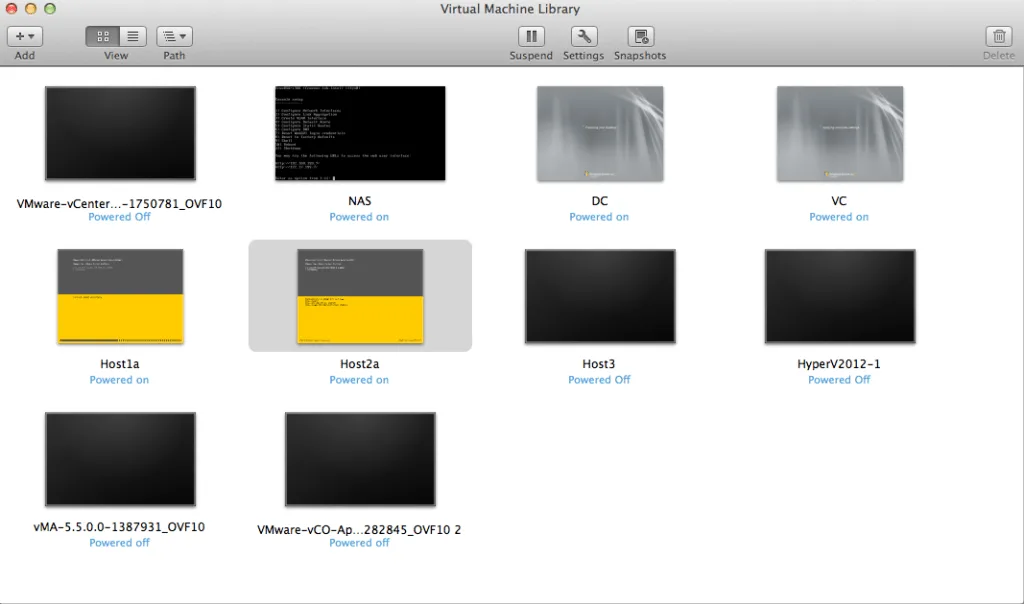
VMware-vCenter OVF – This is actually the vCenter that controls the lab on my MacBook pro, because why not?
NAS – NAS from AutoLab
DC – Domain Controller
VC – vCenter and PowerCLI Runner
Host1a – ESXi 5.5 Host
Host2a – ESXi 5.5 Host
Host3 – ESXi 5.5 Host, this is the poor host that always gets experimented on
HyperV2012-1 – HyperV, yeah, it has a number, it may reproduce
vMA Appliance – vSphere Management Assistant because VCAP
VMware-vCO Appliance – vSphere Orchestrator because VCAP
That’s pretty much what I have running on here at any given time. I use AutoLab for the setup, and if you’ve never tried it, I highly suggest it. I think it took me about two hours to get it up and running, and it does a lot of the really annoying configuration for you. The reason my hosts have an a after their name is I actually decided to nuke the AutoLab hosts at one point, and make myself configure them with the vSphere Web Client and PowerCLI, because, well, VCAP. I actually think PowerCLI is now my preferred method of command line configuration, but that’s a different post.
I really can’t say enough wonderful things about AutoLab by Alastair Cooke and Nick Marshall. It is the perfect balance of getting you up and running without having to bother with setting things up like vCenter or your windows domain, but still having the abiity to tweak and do things as you need to. The only things you need to do are download the AutoLab kit and the guide, and download your ISOs, then you’re pretty much ready to roll. You can find information on AutoLab at ProfessionalVMware.com, and the download from labguides.com. I used to do everything by hand, and while there’s is value in making yourself build an environment from scratch every once in a while, AutoLab is my new go to for lab setup.

Melissa is an Independent Technology Analyst & Content Creator, focused on IT infrastructure and information security. She is a VMware Certified Design Expert (VCDX-236) and has spent her career focused on the full IT infrastructure stack.
