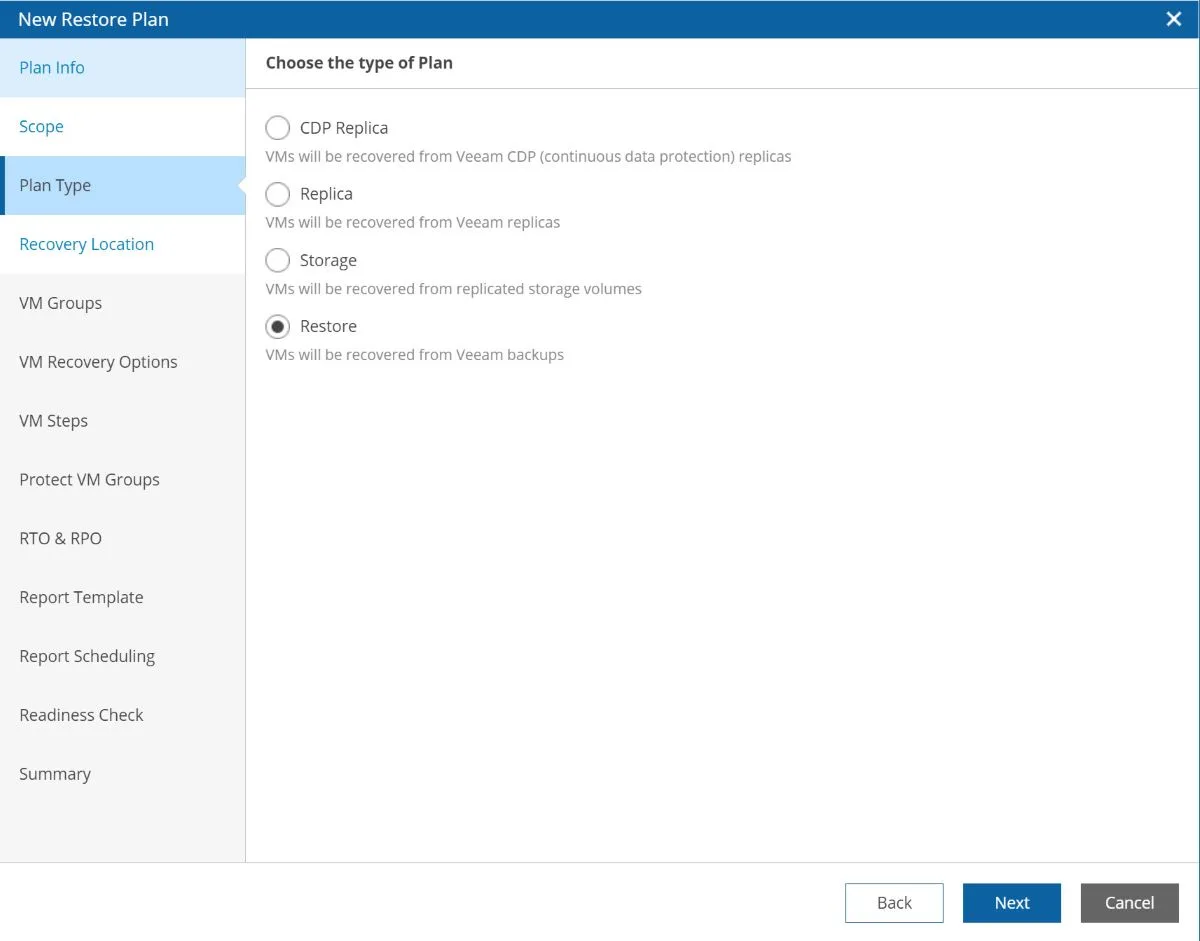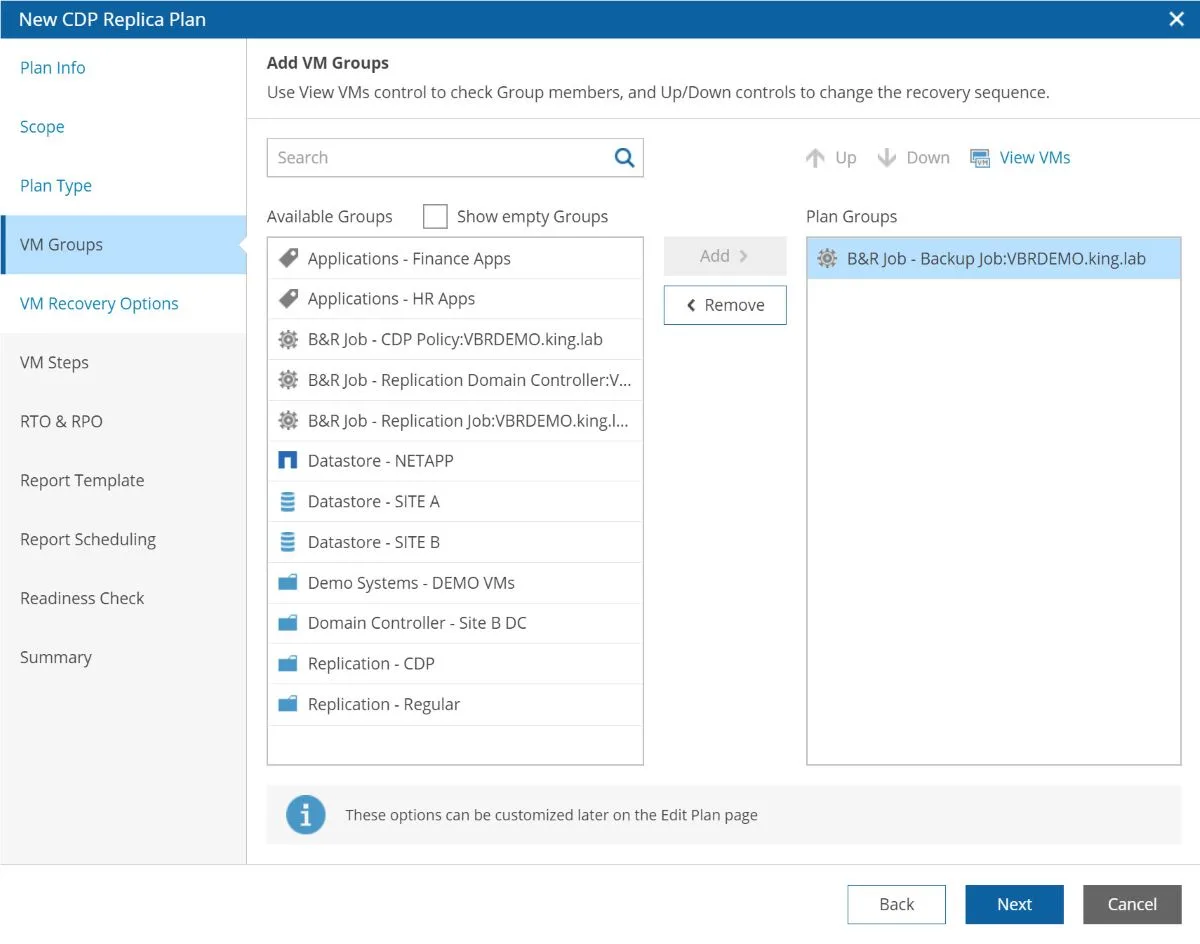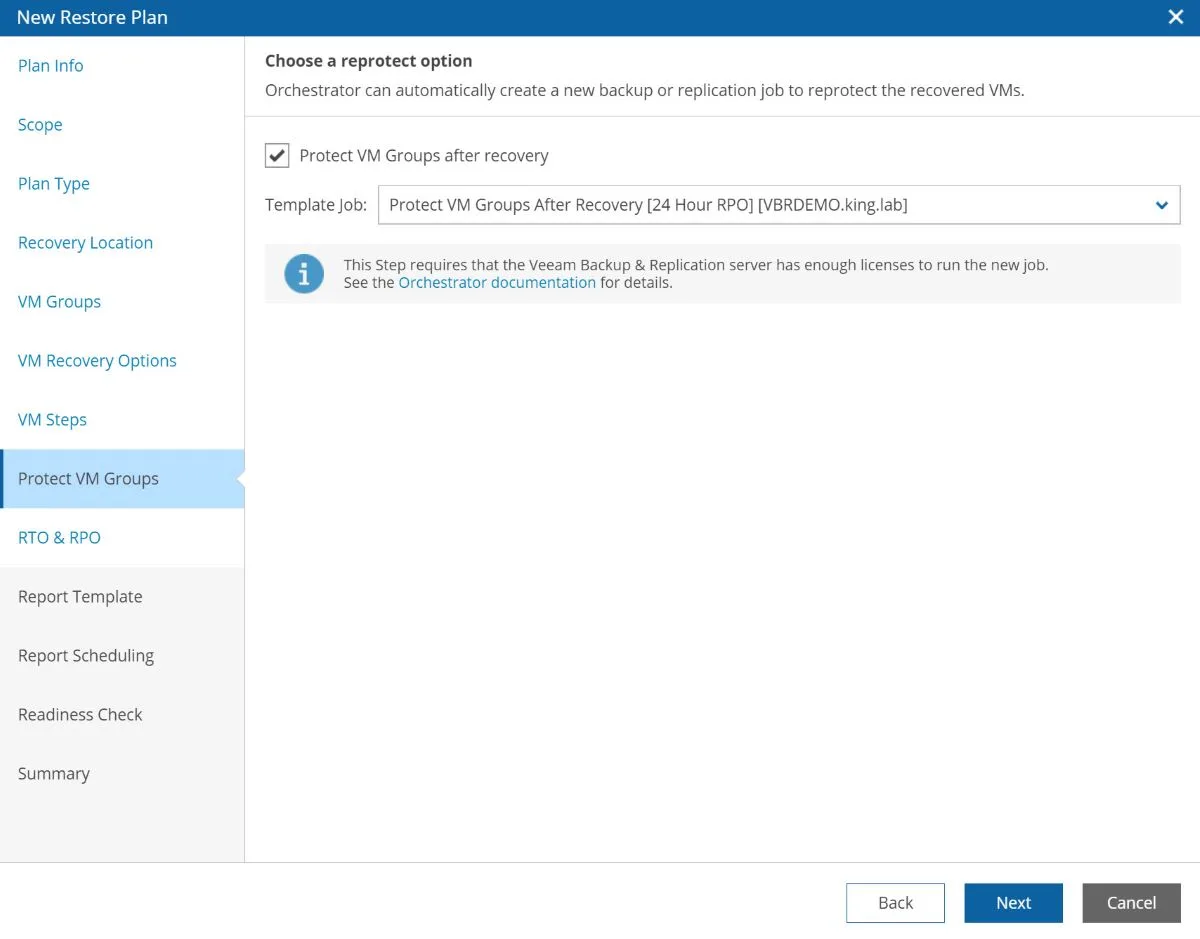There are a number of different types of orchestration plans that can be created with Veeam Disaster Recovery Orchestrator. Let’s take a look at what it takes to restore virtual machines from backup, or create a restore plan in Orchestrator.
Restore Plans in Veeam Disaster Recovery Orchestrator
A restore orchestration plan is an orchestration plan that will restore virtual machines from backup.
Before we create a restore plan, there are a few things we should have already done. Be sure to check out my top tips for a smooth Orchestrator deployment too!
First things first, we need to make sure that we’re backing up our virtual machines according to the proper RPO with Veeam Backup & Replication.
We also need to make sure that we have pushed the Orchestrator agent to the Veeam Backup & Replication server that our jobs are running on.
Once we do this, Orchestrator will then understand those jobs, as well as all of the virtual machines inside them.
The next thing we need to do is create a recovery location.
A recovery location is just a logical grouping of resources that we want to recover to.
This includes vSphere hosts, storage and any network mapping rules. We can also decide if we’d like to leverage Veeam’s instant VM recovery.
Be sure to take a look at my recovery location guide to learn more.
Creating a Restore Plan
To create a restore plan, we use the orchestration plan creation wizard. It is simple to use, and there are only very subtle differences between each type of plan. Once you’ve created one, you can create any type of plan! I always tell people to start with a restore plan, simply because it has the most steps.
We can launch this wizard a number of ways and power it with a number of different sources of VM groups.
The simplest way is to use your VM backup and replication job as a basis for your orchestration plan, although there are several different options.
You’ll go through the orchestration plan wizard and then afterwards you can make some changes as necessary. One example is setting plan steps at the per-vm level. Remember when you add an application verification step during the initial plan creation wizard. That step is added to each and every VM in the plan.
If we are talking about some SQL steps or IIS verification steps, you might not want to add those during the plan creation wizard, but edit your plan after creation and add those steps to each individual VM as needed.
When the plan was created, one option is also to choose if you would like to recover your VMs simultaneously or in sequence.
If you’ve chosen in sequence, don’t forget to edit the plan and put the virtual machines in the proper order.
One very interesting part of the wizard is the Protect VM Groups step. Remember, after we recover our workloads at our DR site, they are now production workloads! You can pre-configure template jobs in Veeam Backup & Replication that will be used to start backing up VMs after they are recovered.
After plan creation, readiness check was run. If you’ve edited the plan, you’ll want to run a readiness check again and then of course you’ll want to run a disaster recovery test (known as a DataLab test in the context of Orchestrator)
When you run your disaster recovery test, you’ll have a couple of different options specifically testing a restore plan.
You’ll be able to run a quick test which will leverage instant VM recovery technology or a full test. If you don’t plan on using instant VM recovery on disaster day, the full test will give you the your real world RTO.
After your plan has been both checked and tested, you’re ready to recover – that’s it!

Melissa is an Independent Technology Analyst & Content Creator, focused on IT infrastructure and information security. She is a VMware Certified Design Expert (VCDX-236) and has spent her career focused on the full IT infrastructure stack.