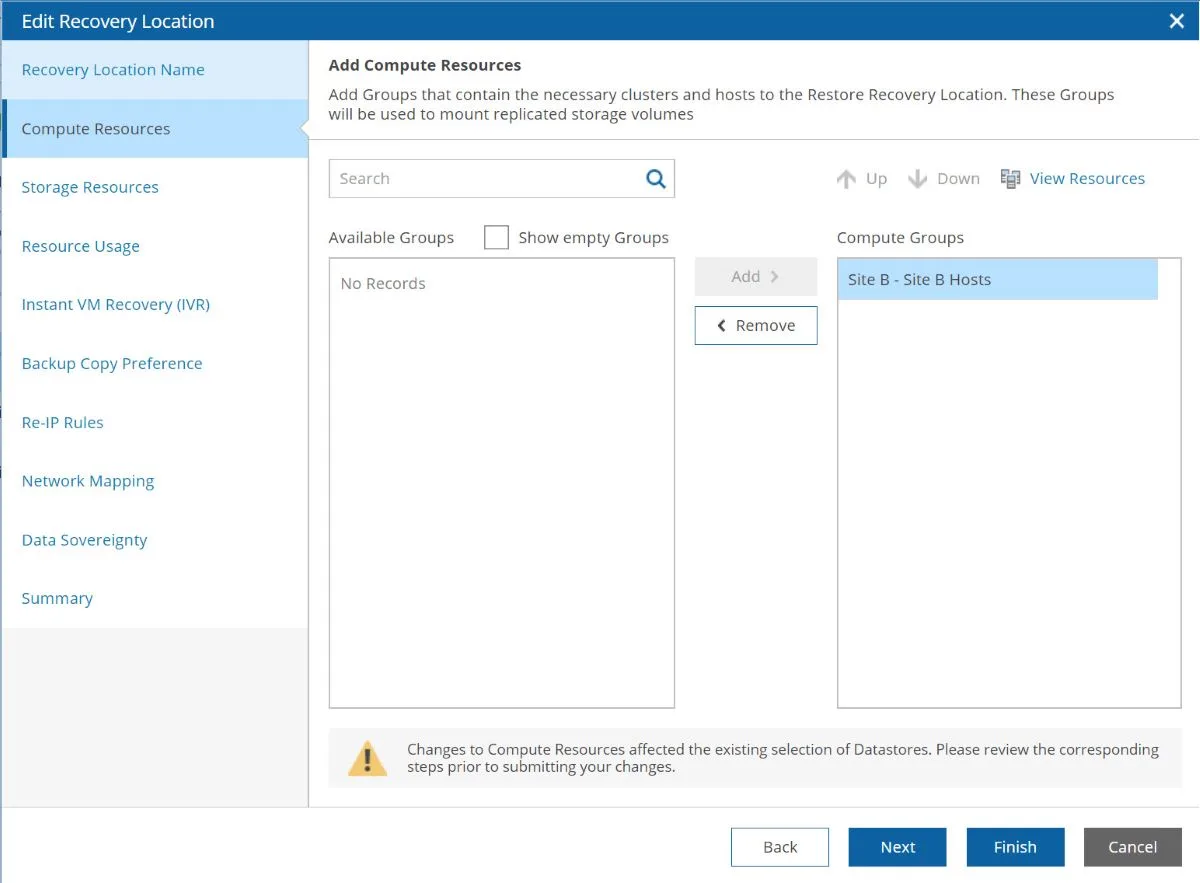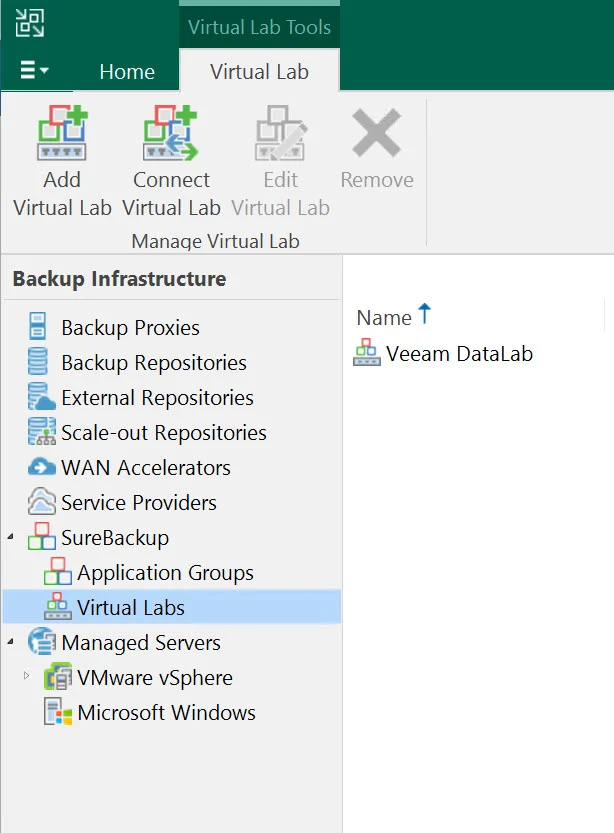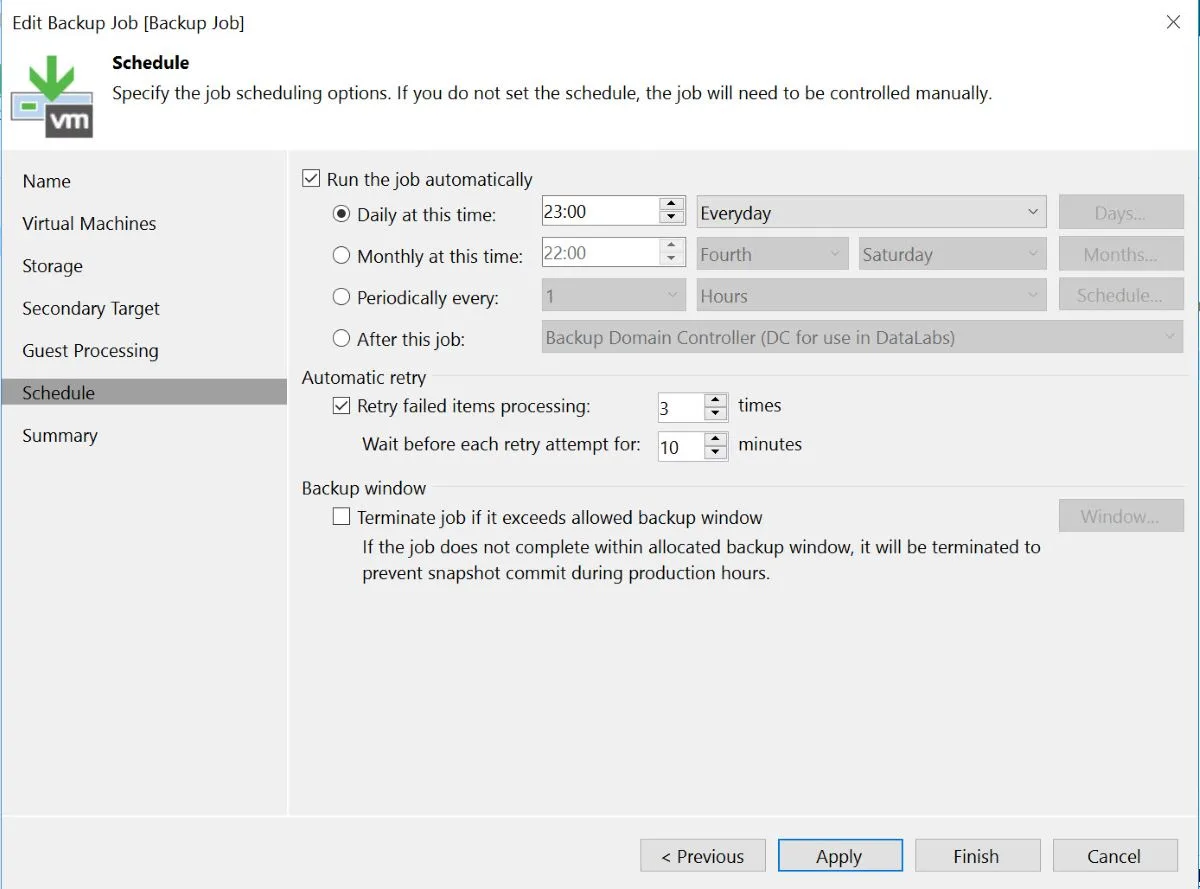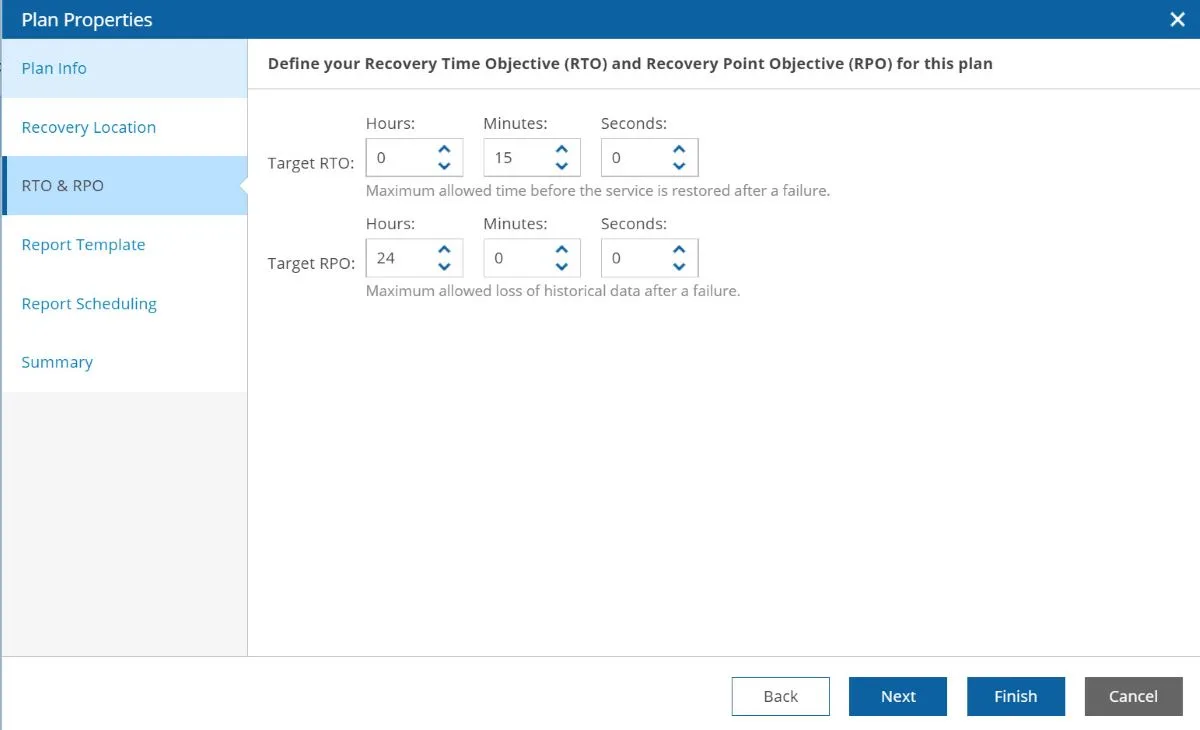I worked quite a bit with Veeam Disaster Recovery Orchestrator and I just want to sit and take a look at some of my top tips for a smooth deployment. The trick for a quick and easy Orchestrator deployment is really understanding how everything works.
Let’s look at three simple things you can do before you deploy orchestrator so you’ll be testing disaster recovery plans in no time.
Use vSphere Tags
First things first you’re going to want to have vSphere tags set up in your environment.
There’s a couple of different ways to group your resources in Orchestrator, but vSphere tags by far is my favorite. I like to take things a step further and power my Veeam Backup & Replication jobs by vSphere tags for a couple of reasons.
First and foremost, if I have a job that is powered by tags and I suddenly add a VM to my environment with that tag, it will automatically be added to that job.
This helps eliminate data protection gaps if tagging is part of the workflow of the applications coming online. There are many different ways to group your VMs with tags. Some organizations group by application, while others group by RPO and RTO. This is totally up to you and very flexible.
You will also want to tag your recovery resources. Before you deploy Orchestrator you should ask yourself “Where am I going to recover these workloads?”. In the case of recovering from backup, you’ll need to create recovery locations within Orchestrator.
Tag your target vSphere hosts, clusters, and storage volumes. I like to create a category called “Recovery Locations” and then tags within the category, such as “Gold”, “Silver”, “Bronze”. Or something that is descriptive to the location, like a site name and storage type “Ohio – SSD”.
Having these tags set up before you deploy Orchestrator will allow you to preform the initial configuration much quicker.
Orchestration Tip #1: Power your Veeam jobs by vSphere tags, be sure to tag your recovery environment’s clusters, hosts, and datastores.
Ensure Veeam Backup & Replication is Configured
Next, you’ll want to you’re your Veeam Backup & Replication jobs configured (and your storage replication if you’ll be using storage plans).
The wonderful part about Orchestrator is that once you install the orchestrator agent on your existing Veeam Backup & Replication servers, Orchestrator will understand all the jobs you already have configured. It is going to leverage your already existing data protection policies to create your disaster recovery plans.
The other thing you want to have configured is a virtual lab in Veeam Backup & Replication.
The virtual labs are critical to running disaster recovery tests. It’s one of those things that’s very much set it and forget it.
After a virtual lab is created in the Veeam Backup & Replication console, it is then mapped back to orchestrator and can be used for a disaster recovery test.
Orchestration Tip #1: Make sure your Veeam Backup & Replication jobs are running, and configure a Veeam virtual lab for DataLab disaster recovery tests.
Know your RPO and RTO
The next part is a little tricky. You need to know your RPO and RTO for the applications you’re going to protect with Orchestrator because when you create a disaster recovery plan, Orchestrator will ask you for them. This is because Orchestrator will constantly check and test your environment o make sure these values can be met.
Let’s say I have a backup job that I’m using as my source for an orchestration plan and that backup job runs every 24 hours.
If I say that my orchestration plan has a 12 hour RTO, Orchestrator is immediately going to warn me that I can’t meet my RPO. Because I’m not backing up frequently enough. It important to know those values going into your deployment so that you can set things up appropriately an orchestrator.
These mismatches are something often uncovered, but easily fixed. If you are unsure of your target RPO and RTO, it is time to have a discussion with the application owners, as well as other key stakeholders in your environment. It is important for everyone to get on the same page when it comes to disaster recovery.
Orchestration Tip #3: Make sure you know your RPO and RTO so Orchestrator can validate them for you.
Implementing a new disaster recovery solution shouldn’t be overwhelming, and it doesn’t have to be. Once you have Orchestrator installed, you’re just a few moments a way from creating disaster recovery plans and testing them if you follow these simple tips. I can tell you that when I follow these tips, I can go from a brand new server to testing plans in about 20 minutes.

Melissa is an Independent Technology Analyst & Content Creator, focused on IT infrastructure and information security. She is a VMware Certified Design Expert (VCDX-236) and has spent her career focused on the full IT infrastructure stack.