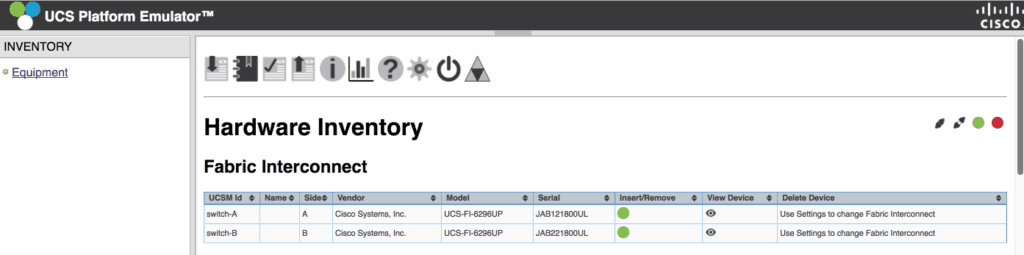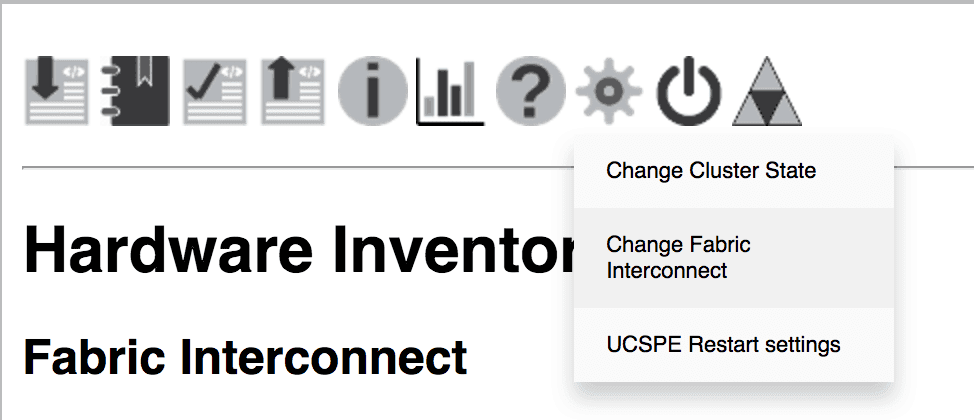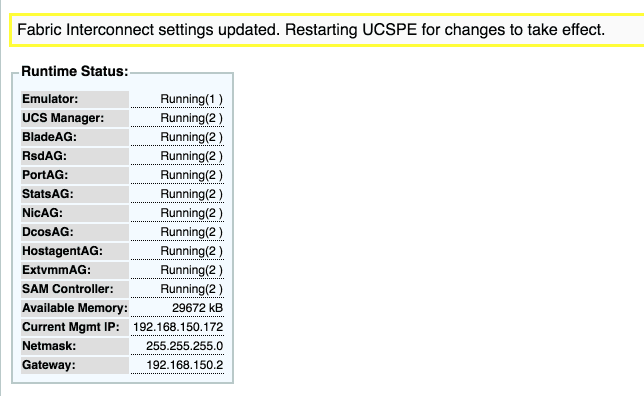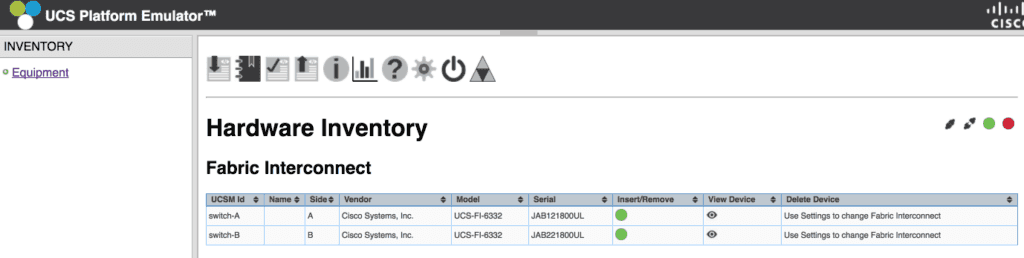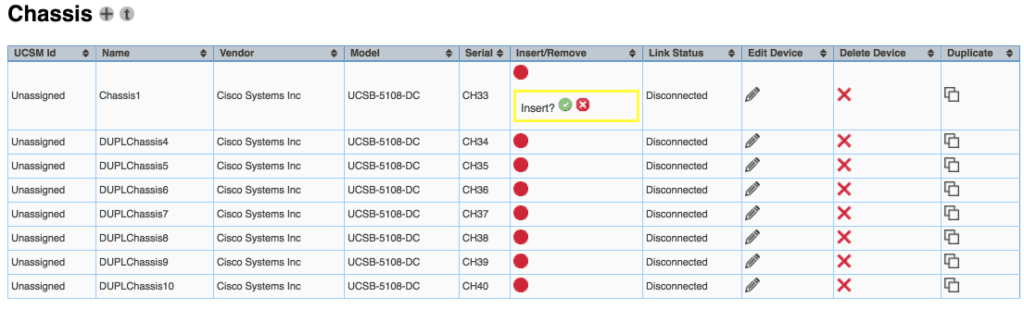Disclaimer: This process requires a reboot. Your UCS Manager configuration is lost across reboots, please make sure you have backed it up before proceeding with changing your Fabric Interconnect models!
Fist, begin by logging into the Cisco UCS Platform Emulator web interface. As you can see, we are currently using the 6296 Fabric Interconnect.
Click the settings icon, which is the gear, and select Change Fabric Interconnect.
Then, select your desired model of Fabric Interconnect.
After you chose the model you would like to switch to, click submit.
Warning: This is the step where the Cisco UCS Platform Emulator will reboot.
Wait a few moments, then log back into your Cisco UCS Platform Emulator. Then, log back in. As you can see, we are now using the 6332 Fabric Interconnect.
You’re almost ready to continue with your new Fabric Interconnect. Now, you’ll need to re-insert your hardware into UCS Manager. Also, you may need to change FEXs or VICs if the models you were previously using are not compatible with your new Fabric Interconnects. You can insert hardware by clicking Insert/Remove and selecting Insert.
I hope this was helpful if you were looking to change the Fabric Interconnect Models in your Cisco UCS Platform Emulator. Be sure to check out my other UCS Platform Emulator articles for more information on making the most of your Cisco UCS Platform Emulator.
Setup and Use of the Cisco UCS Platform Emulator
Tips and Tricks for Using the Cisco UCS Platform Emulator
Updating Your Cisco UCS Platform Emulator

Melissa is an Independent Technology Analyst & Content Creator, focused on IT infrastructure and information security. She is a VMware Certified Design Expert (VCDX-236) and has spent her career focused on the full IT infrastructure stack.