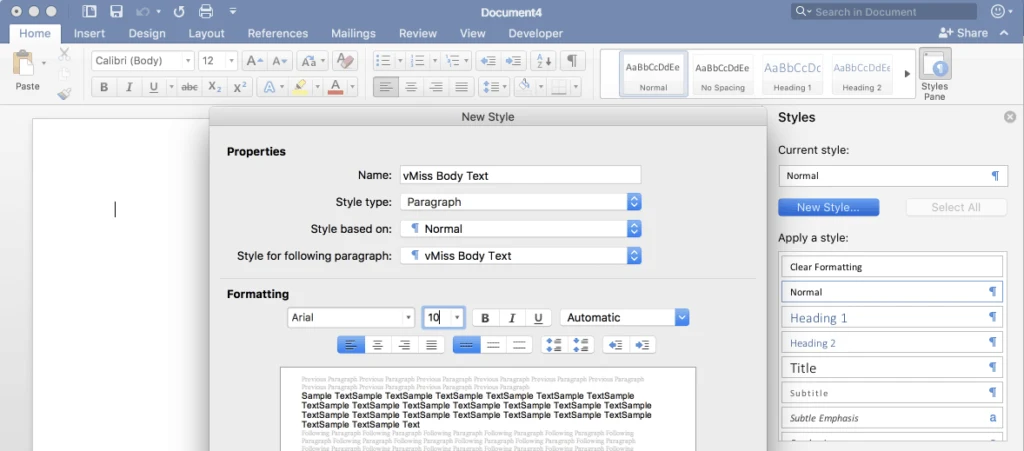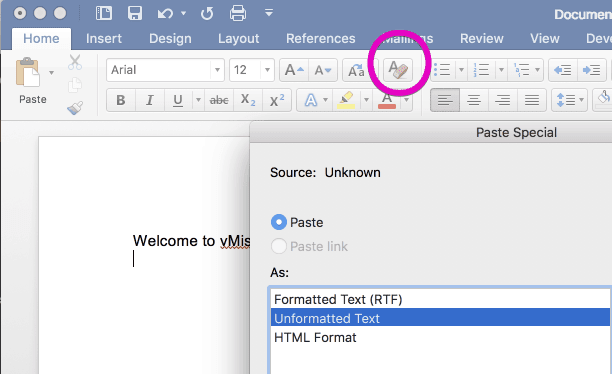If you have not had the pleasure of managing a document hundreds of pages long, I am quite happy for you! However, this does not mean you will not have to at some point. You may end up with a monster document, whether it be for work report, writing a novel for fun, or writing your VCDX design. Large word documents, are nothing to fear, I promise. I am here to give you some tips and tricks I have picked up along the way dealing with long documents, specifically using Microsoft Word.
Large Word Documents Are a Way of Life
If you are a student, writer, or professional, you will eventually encounter a large Microsoft Word document. Some examples of large documents are:
- Novels
- Technical Books
- Other Books
- White Papers
- Product Documentation
- Architecture Guides
- Thesis/Dissertation
The worst thing you could do in any of these cases is write everything down in a single long Word document. Let’s talk about some strategies to approaching large word documents.
Start Strong With Planning Your Large Document
If you know you’re going to be working on a huge long document, make sure you get off to a strong start. This means a couple of things.
First, write yourself an outline, in whatever medium you like. I usually brainstorm with a paper outline, then write my working outline in Microsoft Word, and turn on Track Changes. This way, I can see how my outline has progressed.
The second important aspect to starting strong is taking advantage of Styles in Microsoft Word. If you are using a template, hopefully you have some styles set up for you already in it. Take a few minutes to review them, and get an understanding of what they are used for. If you aren’t using a template, styles are super easy to create and customize. Make sure to give them a descriptive name, so you know what each style is for as you write.
Click home, then Styles Pane on the right to see the Styles in your document. Creating a new style is as easy as clicking New Style, giving it a name, and setting its attributes.
Whenever you write some sort of text, use a style! Create styles for bullets, tables, lists, you name it! If it is in your document, it should have a style!
If you are doing a lot of copying, make sure you are pasting as either unformatted text, or using the tool which will remove formatting after pasting circled below. After you have the content in your document, then use a style to format it properly.
Break Down Your Large Microsoft Word Document
Managing everything in one huge, long Word document is just a terrible idea. I learned this lesson the hard way. Break your large document into more manageable word documents. If you are writing a book, break down your Microsoft Word documents into chapters. If not, break them into smaller logical segments.
For example, when I was writing my VCDX document, I had one document for the Conceptual Model, another for Logical/Physical Network Design, Logical/Physical Compute design, etc. Breaking things into smaller documents will make things load faster, scroll better, and all around make your life happier during your Word work. It is also easier if you plan on sending out portions of the document for different people.
Another good example of this trick is when I was running Requests For Proposals (RPFs) as a Systems Engineer. I would give anyone contributing a master copy of the RFP request, and a formatted copy of the material relevant to them. I would also send out a pdf master copy periodically, so they couldn’t edit that one by mistake. This made stitching the final response together much easier.
Leave Enough Time for Editing Your Long Word Document
There will come a time where you need to stitch these documents into one, and it is important to leave yourself time to do this. With practice, it will be a quick process. The first couple of times you do it, it may however take a couple times. I like to use a dual monitor approach, and pick one screen for editing, while I use the other screen for any source material. I also use this opportunity to review the material once again.
Create Good Habits With Managing Long Microsoft Word Documents
After some time, working with Word documents will become a habit. When you’re getting started, you should start building your good habits. Save! Save! Save! Save early, save often. Have I mentioned you should save your work? Every time you make a significant change, save. When you switch to edit another document, save before you move around. Let’s face it, Word crashes, and AutoSave doesn’t always recover everything you just did. You don’t want to lose all of your beautiful work, do you?
Hopefully I have given you some ideas on how you can make editing large documents easier for yourself. It seems daunting at first, but I can tell you from experience it gets easier with practice. Soon, all of the tips I mentioned will be second nature, and you will be a documentation pro.

Melissa is an Independent Technology Analyst & Content Creator, focused on IT infrastructure and information security. She is a VMware Certified Design Expert (VCDX-236) and has spent her career focused on the full IT infrastructure stack.